Configuring the application’s platform security settings in the emulator
You can adjust certain security settings in the emulator. The emulator's platform security settings are all enabled by default.
Typical use cases include:
Turning platform security diagnostics on or off
Turning platform security enforcement on or off
Disabling a set of capabilities
Important implementation considerations include:
You need to use the emulator to set platform security settings. The feature is not available on production mobile devices.
Configuring the settings in the emulator
You can enable or disable platform security settings in the
emulator through the Tools > Preferences menu or by editing
the epoc.ini file. The following illustration shows
the options you have in the Platform security tab of the Preferences
window.
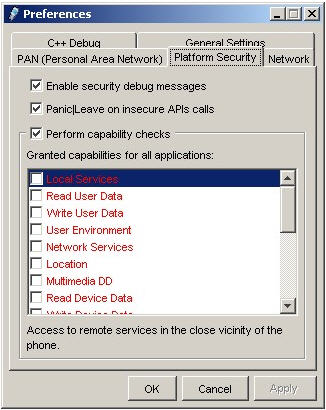
Figure: Preferences window in the emulator
To set the platform security settings:
In the emulator, open the Tools > Preferences menu and go to the Platform Security tab.
Alternatively, open the
epoc.inifile which is located in the...\Epoc32\Data\folder on your computer.Modify the desired settings:
To allow platform security to emit a diagnostics message when a check fails, tick the Enable security debug messages checkbox in the Platform Security tab.
To enable this setting in the
Epoc.inifile, include the linePlatSecDiagnostics ON. To disable this setting, modify the line toPlatSecDiagnostics OFF.When the settings is enabled, the diagnostics messages are logged to
epocwind.outin a Windows temporary directory. The following is an example of a diagnostics message:153.600 *PlatSec* WARNING - Capability check would have failed - A Message (function number=0x00000000) from Thread Screenshot[20000555]0002::screenshot, sent to Server !MsvServer, was checked by Thread !MsvServer[1000484b]0001::!MsvServer and was found to be missing the capability: ReadUserData.
To enable platform security to take action after a check fails and a diagnostics message is sent, tick the Perform capability checks checkbox in the Platform Security tab.
To enable this setting in the
Epoc.inifile, include the linePlatSecEnforcement ON. To disable this setting, modify the line toPlatSecEnforcement OFF.To disable a check for specific capabilities, choose the ones you wish to disable in the Granted capabilities for all applications: list in the Platform Security tab.
To disable a check in the
Epoc.inifile, includePlatSecDisabledCaps, followed by the capabilities to be disabled. For example,PlatSecDisabledCaps ReadUserData+WriteUserData+UserEnvironment.
Additional information on platform security settings in the emulator
For information on troubleshooting options, see How to troubleshoot Platform Security issues on Nokia Developer.